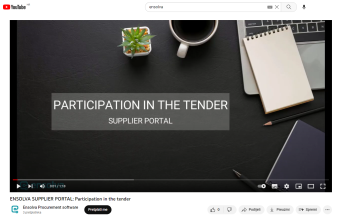Entering an offer
To participate in the competition, click on the Post a Bid option. If more than one user is registered for the same company, click on the Take RFx button, and then Post a Bid.
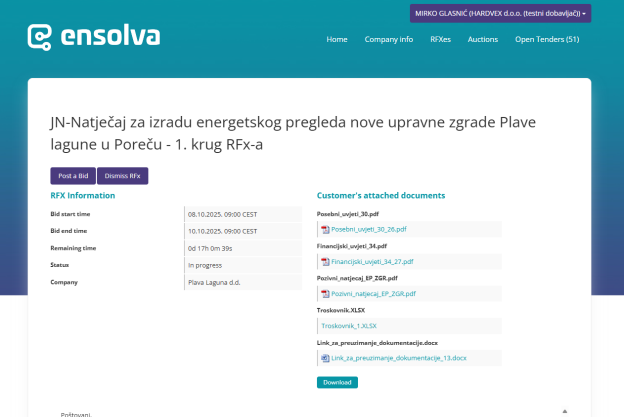
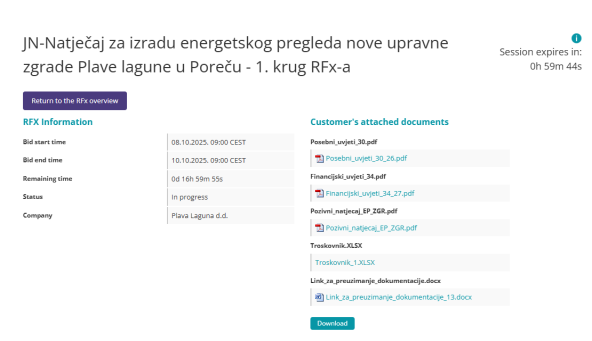
The tender overview opens with three sections after you select the Post a bid option:
- Place bids on procurement items
- Enter additional information and submit files to buyer
- Fill out a mandatory questionnaire
To place a bid on purchase items, click on the section of the same name.
The price for procurement items can be entered:
a) manually, by entering the price in the Amount field.
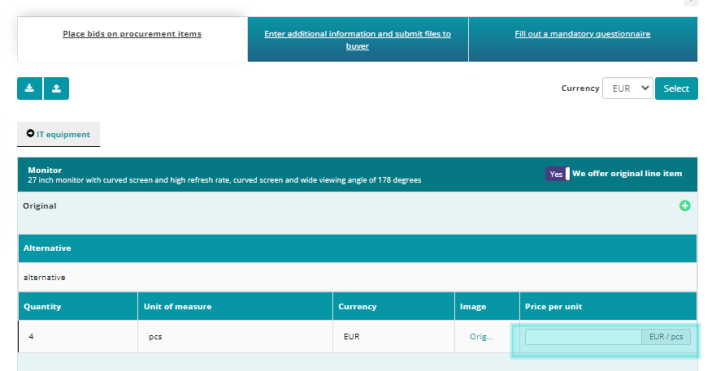
b) by downloading an Excel table by selecting the  option, filling in the requested column with the price amount, saving the modifications, and then loading the same table in Ensolva by selecting the
option, filling in the requested column with the price amount, saving the modifications, and then loading the same table in Ensolva by selecting the  option, which instantly downloads the value from the subsection Amount.
option, which instantly downloads the value from the subsection Amount.
NOTICE: Procurement items can be categorized into categories, and different procurement items can be found inside each group.
EXAMPLE: In the example shown, there are two groups of procurement items: IT equipment and Accessories. Laptop group has two items, and the Accessories group has three items.
Each procurement item can be specified in the Invitation to Tender by a description, attached documentation (Buyer's attached documents), a description of the item itself along with the item's name, a picture, or some other elements that describe the procurement item in greater detail.
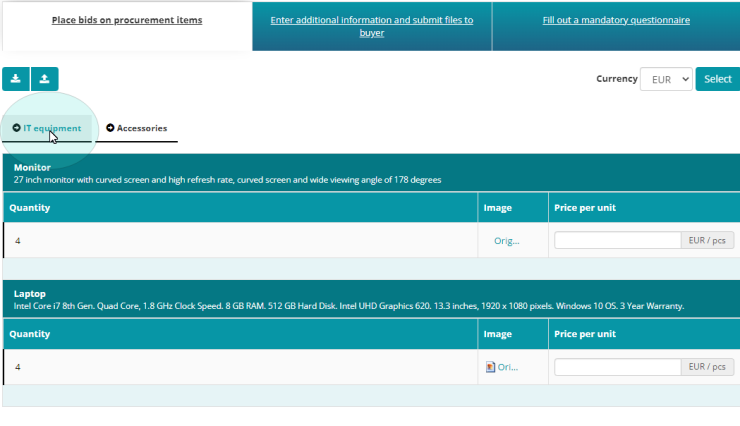
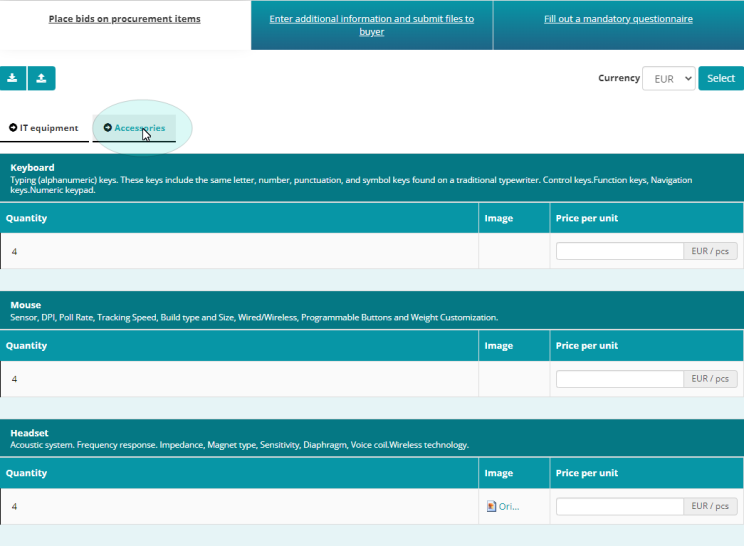
After entering the offer and clicking the Save draft button, the offer is saved but not sent to the customer; however, it can be forwarded later.
The offer is sent to customer by clicking the Send offer button.1Offer is possible to send an unlimited number of times for the duration of the RFx, and the buyer sees the last sent offer..

The supplier has the option to review the Offer Report after saving the offer draft or submitting the offer to the client.
By selecting the option Return to the RFx overview, you have two choices: create the offer or report on the offer.
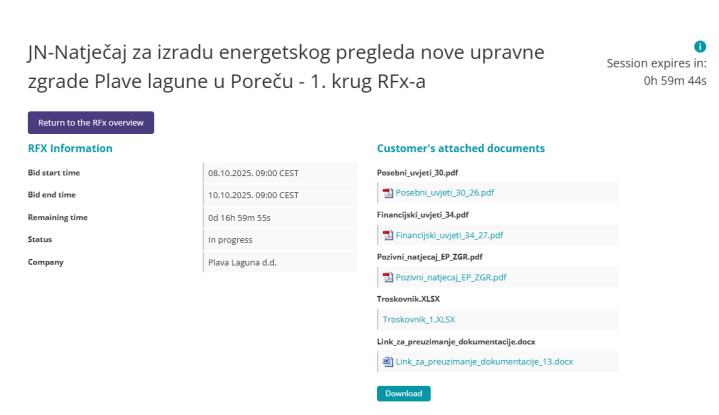
When you choose the "View Bid report" option, a screen with details about the saved or sent offer opens (the status of the offer is visible in the report itself).
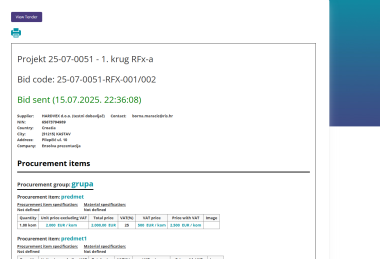
Visit the following link to watch video instructions for entering an offer: